My $10 Zwift Control Solution
A simple solution with a bit of tweaking.
While at first I wasn’t a great fan of Zwift trainers, I’ve been testing some trainers lately and Zwift integration is then important, so I started to spend quite some time there. If you’re an avid Zwifter, you probably know it can be cumbersome to interact with your ride. Currently it looks like you can use the Zwift Companion app, or buy an expensive two button remote. And after Matt LeGrand covered the Kommander too, it got me thinking: this can be easier (and cheaper).
So, I decided to JerryRig something and came up with a (less than) $10 control solution. This works on Mac and probably on Windows too, but I haven’t been able to test that yet. There are plenty of solutions to remap a keyboard for windows, so I’m convinced it’s doable. If you have, please leave a comment below and I’ll add it.
Update: I’ve been googling and somebody had the same idea, found here to get this to work on Windows!
Let’s get started. Here’s what you’ll need:
- A ‘media’ remote, bluetooth based, either from China (~$5) or from Amazon (~$13)
- A spare computer mount (garmin, wahoo, etc)
- Some good glue.
- Karabiner Key Remapper app

Setup
The setup is rather simple. Once you have your little ‘keyboard’ connected to your computer, Install the Karabiner app. Then use the Karabiner-Elements app to remap the keyboard keys. You’ll have to give it some permissions, but that makes complete sense.
Once everything is installed, there are a couple of things you’ll have to pay attention to. For one: make sure your little ‘remote’ is connected and active (press a button), then select it from the ‘Target Device’ in the top. I had to find out which it was by deduction, but having a list of 3 items (Internal Keyboard, Logitech mouse and ‘BT003’) this wasn’t all that hard. If you don’t select the Target Device, Karabiner will remap it on ALL your keyboards.
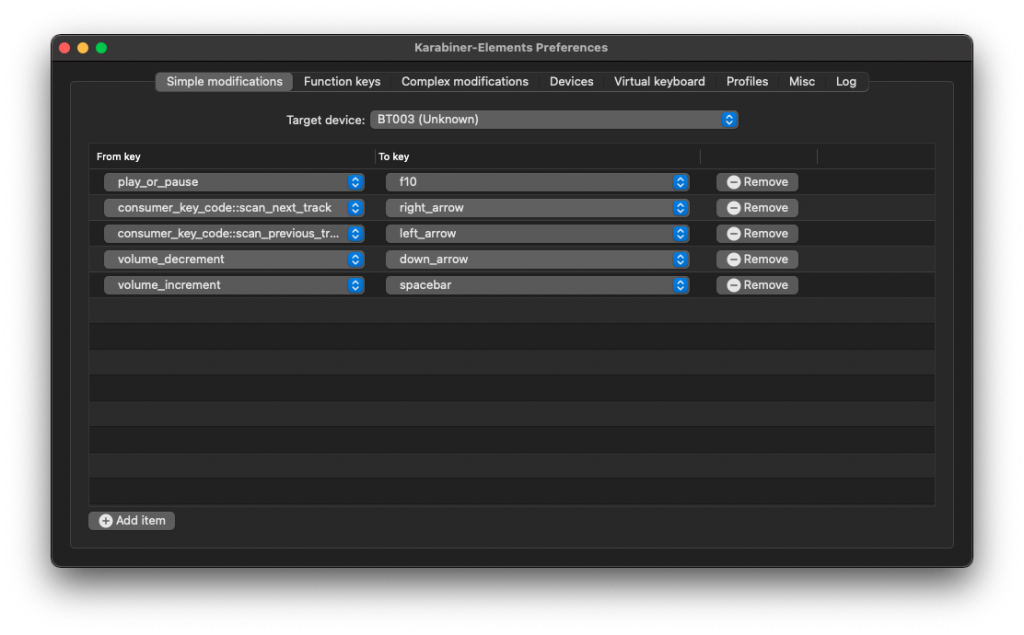
Then you can set it up any way you like. I’ve gone for the following:
| ⬅️ | Turn left |
| ➡️ | Turn Right |
| ➕ | Use Power Up |
| ➖ | Turn Around |
| ⏯ | Take Screenshot (action menu is also a great idea) |
Obviously, it’s totally up to you how you want to set these. I mean you can add a wave, or elbow flick if you use that more often, it’s completely up to you. The whole list of Zwift shortcut options is here.
Mounting
Then the mounting. I used an old Garmin mini mount I had laying around. If you don’t have one, you can buy or use any mount you want basically. As you’ll be gluing it on, the type is irrelevant. I did contemplate on gluing a Garmin Clip to the back of the remote, so I could quickly put it on and off. But that would require cutting through some small and hard pieces of plastic, so I went with the easy way out.
Surprisingly, it’s an almost perfect fit. I just put some glue on the wider bits of the top of the mini-mount and stuck my little remote right on it. Let is dry and I was done.
Bonus: when it’s glued down, you can still replace the battery.

And here it is in action:
And yes, the floor is a mess. I have kids, a job, a dog, this and thousands of other excuses ;-)
Wrapping up
There might be better or more fancy solutions out there, but I just couldn’t help myself. And to be honest, I’m pretty proud of the result. Compared to the $109 remote, it’s not waterproof, but I doubt it would be an issue. Maybe an unfortunate drop of sweat might hit it, but then again, you can make about 11 of these and still spend less money.
And it does go into sleep mode after 30 seconds, but I haven’t really noticed that, you just need to be a bit faster when you have a left/right option. So overall, I’m quite happy with it. If you have any questions or comments, drop them below!
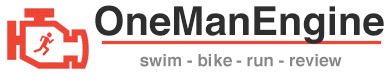
Great article, was looking for a Mac alternative and this works much better. Good idea for improvements: create multiple profiles in Karabiner and assign different keys to them. Some examples:
– Race: powerup, change views
– Race with bike change: pairing screen, garage, ESC
– TTT: front / rear view, elbow flick
– Explore: turn left/right, U turn, etc.
– Workout: adjust workout difficulty